How to Access Intellect's Knowledge Base and Customer Portal
Starting August 1st, 2024 Intellect's new customer resource portal will be available to registered contacts.
✅ Starting today, select users can click here to register for the customer portal Follow these instructions to gain access.
What’s New:
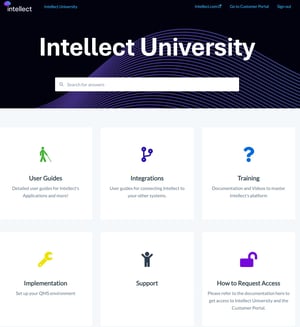
- Centralized Customer Portal: A single destination to submit Support tickets and access Intellect's Knowledge Base articles. This will be your go-to destination for submitting requests, replying to support conversations, and checking the status of all of your organization's tickets.
- Enhanced Knowledge Base: Selected public content will be available to all users who self-register. Technical documentation, admin guides, training videos, and integration manuals will be accessible to registered users.
How to Access:
- Admins and Main Contacts will receive an reminder email to self-register for access on August 1st. Anyone who has not registered by August 8th will receive an additional reminder email. After that time, if you have not already registered, you can follow the instructions below to enable your account.
✅ Starting today, select users can click here to register for the customer portal Follow these instructions to gain access.
- Requesting Access for New Users: Admins can always submit a support ticket to request access for a new point of contact (an administrator or configurer) at your organization. Simply submit a support request with the contact's details and Intellect's team will send them a registration link.
What’s Changing:
- Redirect from legacy Support Resources: Starting August 1st, our legacy support resources will be consolidated to a single destination: learn.intellect.com.
- After August 1st, if users attempt to navigate to Intellect's legacy support sites from Intellect's Contact Us page, they will be redirected to this page with instructions on how to access the new Customer Portal.
- New Support Email: Support ticket responses will now come from support@intellect.com.hs-inbox.com. Please whitelist this email or add it to your contacts to ensure you receive all support communications.
.
How to Register
- Navigate to Learn.Intellect.com and click "Go to Customer Portal" to register

- Click "Register Here" to create your User name and Password. Follow the instructions to create your credentials, and confirm your login by clicking the email confirmation message in your inbox.

- After your login is confirmed, you can access your ticket listing, file a new support ticket, or navigate to Intellect University via the navigation bar.

- If you have received a registration email from noreply@intellect.com to verify your email address, click "Create Password" to complete your registration.

We hope you enjoy your new customer support experience with Intellect!
